This tutorial is part of our SAP MM course and it talks about SAP Goods Receipt for Stock Material.
We will discuss the business background of goods receipt process and
explain how it is implemented in SAP ERP. You will learn how to perform
SAP goods receipt of stock material without a reference to a purchase
order.
SAP goods receipt lies at the sixth phase of the procurement cycle as depicted in the following figure.

The good receipt is a type of goods movement that leads to an
inventory change. It results in an increased stock of material(s).
However, there is an exception for consumable materials that will be
consumed without being put in stock. Let us discuss SAP goods receipt
for stock material.
SAP Stock Material
SAP stock material can be defined as:
- A material with a value-based inventory management (tracked in an inventory)
- A material purchased for a specific stock account where its quantity, value, and consumption will be updated in its SAP material master record.
SAP stock material always has a material master record
linked to a specific material type (e.g., finished goods, raw
materials, semi-finished goods, etc.). The material type controls if
inventory management for that material is to occur on a value basis.
When creating a master record of a material, and therefore, entering
information about it, accounting data needs to be specified, among which
is the material valuation class. This class instructs SAP to which G/L
account in SAP FI module
the value of the material should be posted. The valuation class
controls posting of the material value into a stock account in the
course of SAP goods receipt process while the SAP system updates the
material value and quantity in the material master record.
Inventory management for a material also uses the concept of a
stock type. SAP stock type is used for differentiating between different
types of stocks in inventory management. For example, we have the
following standard SAP stock types:
- Unrestricted-use stock
- Quality inspection stock
- Blocked stock
SAP Goods Receipt for Stock Material
Let us assume that a vendor has completely delivered a material R-B209 used by an organization without a purchase order.
SAP Goods Receipt without a Reference to SAP Purchase Order
SAP goods receipt for either consumable or stock material can be
performed with or without a reference to SAP purchase order. When
creating SAP goods receipt with a reference to SAP purchase order, the
purchase order information is copied to the MIGO transaction and some verification and amendment can be made before saving that operation in SAP.
However, there are occasions where a vendor can deliver a
material with an unknown purchase order because the supplier sent a
document without it and no purchase order related to the vendor delivery
can be found in SAP. Several reasons can lead to such scenarios (e.g., a
delay in entering the purchase order in SAP) and companies need to know
how to manage such situations.
For companies facing these circumstances, they either need to reject
receipt of these materials or accept them. In the case of acceptance,
SAP is proposing a specific movement type to handle such a situation.
Let us show you how to create a goods receipt with an unknown purchase
order number.
Please consider that the numbers that will be mentioned below (for
example purchase requisition, purchase order etc.) are just for
illustrative purpose. Learners are most likely to have different numbers
according to their SAP configuration.
SAP Stock Overview
Before capturing the good receipt of the stock material R-B209
without a reference to the purchase order, let us first have a look on
that item’s stock overview. The stock overview gives us information
about the current quantities of this material available at the
warehouse. The transaction code to see the stock overview is MMBE.

The first screen of MMBE transaction will require you to enter the following information:
- Material: R-B209
- Plant: 1100

Then, you should click on  button
to start the report. The next screen will provide the organizational
levels of the stock overview and will list the different stock types. If
we pay attention to the stock type columns on the right, we will see 10
pieces of the material in unrestricted use and 20 pieces in on-order
stock.
button
to start the report. The next screen will provide the organizational
levels of the stock overview and will list the different stock types. If
we pay attention to the stock type columns on the right, we will see 10
pieces of the material in unrestricted use and 20 pieces in on-order
stock.

SAP Goods Receipt Posting
To capture SAP goods receipt of the stock material R-B209, we will start the transaction MIGO using the following path:
Logistics > Materials Management
> Inventory Management > Goods Movement > Goods Receipt >
For Purchase order > PO Number Unknown

On the initial screen of MIGO transaction, make sure you select Goods Receipt in the transaction/event drop-down field and Other in the reference document drop-down field on the upper part of the screen.
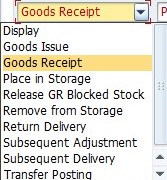 |
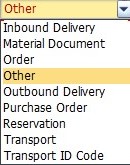 |
| Transaction/Event Drop-down Field | Reference Document Drop-down Field |
Also, enter the following details:
- Document date: today date
- Posting date: today date
- Delivery note: *
The delivery note is a mandatory field. It is an external reference
field for delivery note that has to be filled. ‘*’ is just a placeholder
if we don’t have any delivery note number.
Next, proceed with the item details tabs:
- Click on the Material tab and under material, type R-B209.

- Then, click on the Quantity tab and update it with 30 followed by PC (unit of measure).

- On the Where tab, enter:
- Plan: 1100
- Storage Location: 0001

After pressing Enter button on your keyboard, you will have the following screen:

On the Where tab, the movement type is 501. This
number is the standard movement type SAP system is proposing for goods
receipt without a purchase order.

The movement type is an essential parameter for account determination
in SAP. It automatically determines the account that is used for
value-based stock posting.
Here, we also have the stock type field, which is unrestricted
stock use by default. We will leave it unchanged even though it is not
appropriate in the case of goods receipt with unknown purchase order
number. Now, let us save the document by pressing Save button.

In order to confirm posting of our goods receipt, select Display in the Transaction/Event drop-down and Material Document
in the reference document field. The system should provide the material
document number automatically. If not, enter the number 4900004403 and
press on  button. The SAP system will display the following screen:
button. The SAP system will display the following screen:

In the displayed screen, on the Where tab of the item details, we can use stock overview button  to see the updated level of stock of our material.
to see the updated level of stock of our material.

Under the column with unrestricted use stock type, we can see that the received 30 pieces of the material R-B209 have added themselves to the previous 10 pieces we saw on the first stock overview above. This illustrates how inventory management for a stock material is functioning in SAP.
No comments:
Post a Comment